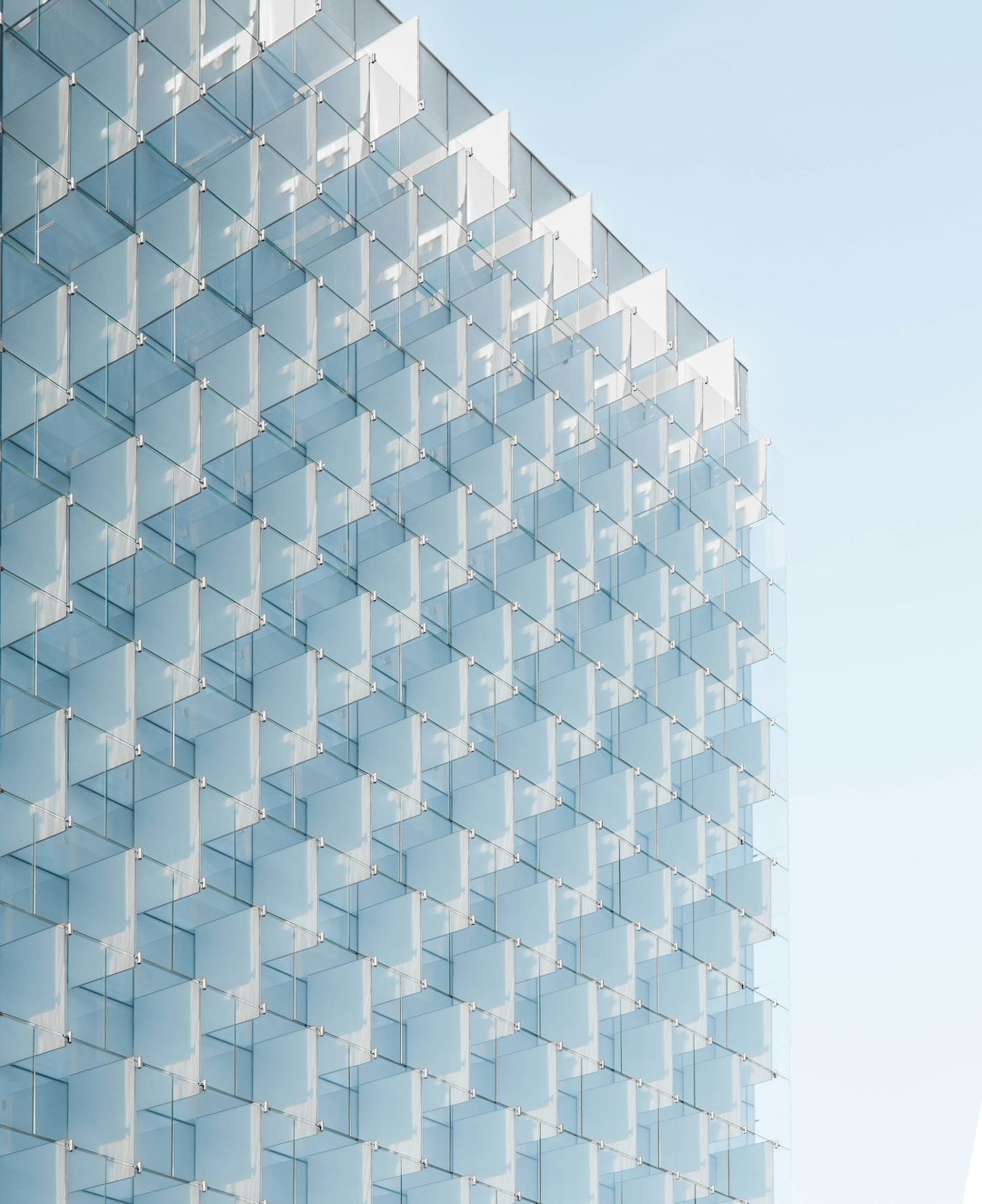The world of digital art offers exciting possibilities for creative expression, with tools that simulate traditional media, enable entirely new techniques, and provide the flexibility to experiment without wasting materials. However, for newcomers, the sheer number of options can be overwhelming.
This guide aims to demystify digital art tools for beginners, helping you understand the essential hardware and software needed to start your digital art journey without breaking the bank or getting lost in technical complexities.
Understanding the Digital Art Ecosystem
Digital art creation typically involves three key components:
1. Input Devices
These are the tools you use to create your artwork, replacing traditional implements like pencils and brushes:
- Graphics tablets (with or without screens)
- Styluses for tablets and touchscreen devices
- Touch interfaces
- Mouse and keyboard (with limitations)
2. Software
These programs provide the canvas and tools for your digital creation:
- Raster (pixel-based) graphic editors
- Vector graphic editors
- Digital painting applications
- 3D modeling and sculpting software
- Animation programs
3. Output Devices
These display or materialize your digital artwork:
- Monitors and displays
- Printers
- Digital projectors
- Online galleries and social platforms
As a beginner, you'll want to focus on finding the right combination of input device and software that matches your artistic goals, budget, and learning style.
Essential Hardware for Digital Artists
Graphics Tablets
A graphics tablet is often the first major purchase for aspiring digital artists. These devices allow you to draw with a pen-like stylus, offering pressure sensitivity that mimics traditional drawing tools.
There are two main types:
1. Pen Tablets (without screens)
These connect to your computer, and you draw on the tablet surface while looking at your monitor.
Beginner-friendly options:
- Wacom Intuos: The industry standard for beginners, offering excellent quality and durability at a reasonable price point. The small size is sufficient for most beginners.
- XP-Pen Deco: A budget-friendly alternative with good pressure sensitivity and build quality.
- Huion H610 Pro: Another affordable option with a larger drawing area.
Pros: More affordable, portable, no screen glare, longer lifespan
Cons: Hand-eye coordination can take time to develop as you draw on one surface while looking at another
2. Pen Displays (with screens)
These allow you to draw directly on a screen, providing a more intuitive experience similar to drawing on paper.
Beginner-friendly options:
- Wacom One: An entry-level pen display from the leading brand in digital art tools.
- XP-Pen Artist: Offers larger screen sizes at competitive prices.
- Huion Kamvas: Features good color accuracy and a comfortable drawing experience.
Pros: More intuitive drawing experience, direct hand-eye coordination
Cons: More expensive, less portable, potential screen glare issues
Tablet Computers and Styluses
Tablet computers with pressure-sensitive styluses offer an all-in-one solution for digital art on the go.
Beginner-friendly options:
- iPad with Apple Pencil: Excellent pressure sensitivity and tilt recognition with a growing ecosystem of professional art apps.
- Samsung Galaxy Tab with S Pen: A powerful Android alternative with a responsive stylus included.
- Microsoft Surface with Surface Pen: Runs full desktop software while offering tablet portability.
Pros: Portable, all-in-one solution, increasingly powerful software options
Cons: Can be expensive, sometimes limited by mobile operating systems
Computer Considerations
Your computer's specifications will impact your digital art experience, especially with more demanding software.
Key specifications to consider:
- Processor: At least a mid-range CPU (Intel i5/i7 or AMD Ryzen 5/7) for smooth performance
- RAM: 8GB minimum, 16GB recommended for professional work
- Graphics: A dedicated graphics card is beneficial for 3D work and larger canvas sizes
- Storage: SSD storage for faster file loading and saving
- Display: Consider color accuracy and resolution (at least Full HD)
Don't worry if your current computer doesn't meet all these specifications—many artists start with modest hardware and upgrade as their needs evolve.
Software for Digital Artists
The right software depends on your artistic goals, budget, and the type of art you want to create.
Raster (Pixel-Based) Software
Ideal for digital painting, photo manipulation, and texture creation.
Beginner-friendly options:
- Krita: Free and open-source with excellent brush engines and painting tools.
- GIMP: Free and powerful but with a steeper learning curve.
- Photoshop: Industry standard but requires a subscription.
- Clip Studio Paint: Popular with illustrators and comic artists, one-time purchase with frequent sales.
- Procreate: iPad-only, exceptional user experience for a very reasonable one-time price.
- FireAlpaca: Free, lightweight, and easy to learn.
Vector Software
Best for illustration, logo design, and artwork that needs to be scaled to different sizes.
Beginner-friendly options:
- Inkscape: Free and open-source with a comprehensive feature set.
- Affinity Designer: Professional features for a one-time payment.
- Adobe Illustrator: Industry standard but requires a subscription.
- Vectornator: Free vector software for iPad and Mac.
3D Software
For creating three-dimensional art, models, and sculptures.
Beginner-friendly options:
- Blender: Free, open-source, and increasingly user-friendly with comprehensive features.
- ZBrushCore: A more affordable version of the industry-standard digital sculpting software.
- Nomad Sculpt: Powerful mobile 3D sculpting app (iPad/Android).
Animation Software
For creating moving artwork and animated sequences.
Beginner-friendly options:
- Krita: Includes basic animation tools alongside its painting features.
- Clip Studio Paint EX: The higher-tier version includes animation capabilities.
- Adobe Animate: Specialized animation software (subscription).
- Rough Animator: Affordable mobile animation app.
Setting Up Your Digital Art Workspace
Creating a comfortable and efficient workspace will enhance your digital art experience:
Physical Setup
- Ergonomics: Position your tablet and monitor at comfortable heights to prevent strain
- Lighting: Reduce glare on your screen with proper room lighting
- Desk organization: Allow sufficient space for your tablet, keyboard shortcuts, and reference materials
Digital Setup
- Display calibration: Consider basic color calibration for more accurate results
- Tablet settings: Adjust pressure sensitivity and mapping to suit your drawing style
- Software customization: Organize your workspace and tools for efficiency
Getting Started: First Steps in Digital Art
Once you have your basic tools, here's how to begin your digital art journey:
1. Learn Your Software
Before diving into complex artwork, familiarize yourself with your chosen software:
- Follow basic tutorials provided by the software developer
- Explore the interface and identify essential tools
- Practice creating simple shapes and lines
- Learn keyboard shortcuts for commonly used functions
2. Develop Hand-Eye Coordination
Especially for pen tablets without screens, developing hand-eye coordination takes practice:
- Try simple exercises like tracing basic shapes
- Practice making straight lines and smooth curves
- Experiment with different pen grips and tablet positions
- Be patient—this skill improves dramatically with practice
3. Start Simple
Begin with achievable projects to build confidence:
- Simple still life studies
- Basic character designs
- Abstract compositions to explore brushes and effects
- Recreate traditional artwork you've previously made
4. Explore Unique Digital Advantages
Experiment with capabilities unique to digital media:
- Layers: Practice separating elements onto different layers
- Undo/Redo: Take creative risks knowing you can easily revert changes
- Brushes: Explore different brush types and their effects
- Transformations: Practice scaling, rotating, and warping elements
Common Beginner Challenges and Solutions
Challenge: Lines look shaky or wobbly
Solutions:
- Enable stroke smoothing/stabilization if your software offers it
- Practice drawing from your shoulder rather than your wrist
- Try drawing faster, more confident strokes
- Experiment with different stylus grips
Challenge: Colors don't look as expected when printed
Solutions:
- Learn about RGB vs. CMYK color spaces
- Consider basic monitor calibration
- Use software proof settings to simulate print output
- Create test prints to understand how your digital colors translate to physical media
Challenge: Feeling overwhelmed by software complexity
Solutions:
- Focus on learning one tool or technique at a time
- Use simplified workspaces that hide advanced features
- Follow along with beginner-specific tutorials
- Join online communities where you can ask questions
Challenge: Difficulty achieving the same expressiveness as traditional media
Solutions:
- Experiment with textured brushes that simulate traditional media
- Adjust pressure sensitivity settings to match your drawing style
- Try different stylus nibs if your device supports them
- Consider software specifically designed to mimic traditional media (like Corel Painter)
Resources for Continued Learning
The digital art learning journey is ongoing. Here are resources to help you continue developing your skills:
Tutorials and Courses
- YouTube channels: Many artists offer free tutorials for various software and techniques
- Online learning platforms: Sites like Udemy, Skillshare, and Domestika offer structured courses
- Software documentation: Official guides often contain valuable information and tips
Communities
- Reddit communities: r/DigitalArt, r/ArtFundamentals, and software-specific subreddits
- Discord servers: Many art communities offer real-time discussion and feedback
- Social media groups: Facebook groups and Twitter communities centered around digital art
Reference and Inspiration
- ArtStation and Behance: Platforms showcasing professional digital artwork
- Pinterest: Curate boards of inspiring artwork and tutorials
- Digital art magazines: Publications featuring techniques and artist interviews
Conclusion: Your Digital Art Journey
Digital art offers an exciting and accessible medium for creative expression, with tools that continue to evolve and improve. As you begin your journey, remember that the technical aspects will become more intuitive with practice, allowing your creativity to take center stage.
Start with the tools that match your budget and goals, focus on building fundamental skills, and don't be afraid to experiment. The digital medium is forgiving—embrace the freedom to try new techniques, make mistakes, and discover your unique artistic voice.
Whether you're transitioning from traditional media or beginning your artistic journey in the digital realm, the principles of good art remain the same. Focus on developing your understanding of composition, color, form, and light, and your technical skills will naturally evolve alongside your artistic vision.
Most importantly, enjoy the process of discovery and creation. The digital canvas awaits your unique perspective and creative expression.